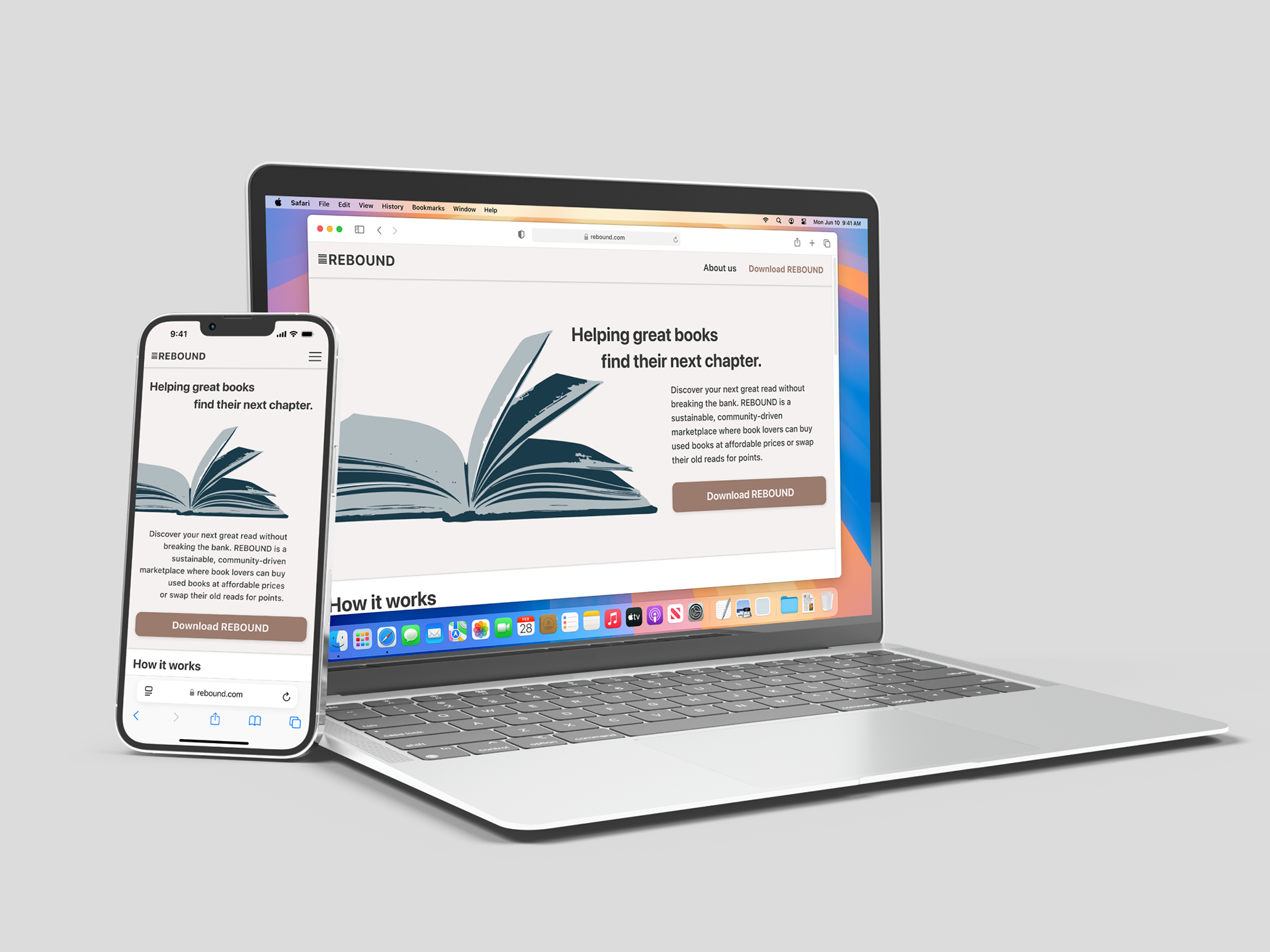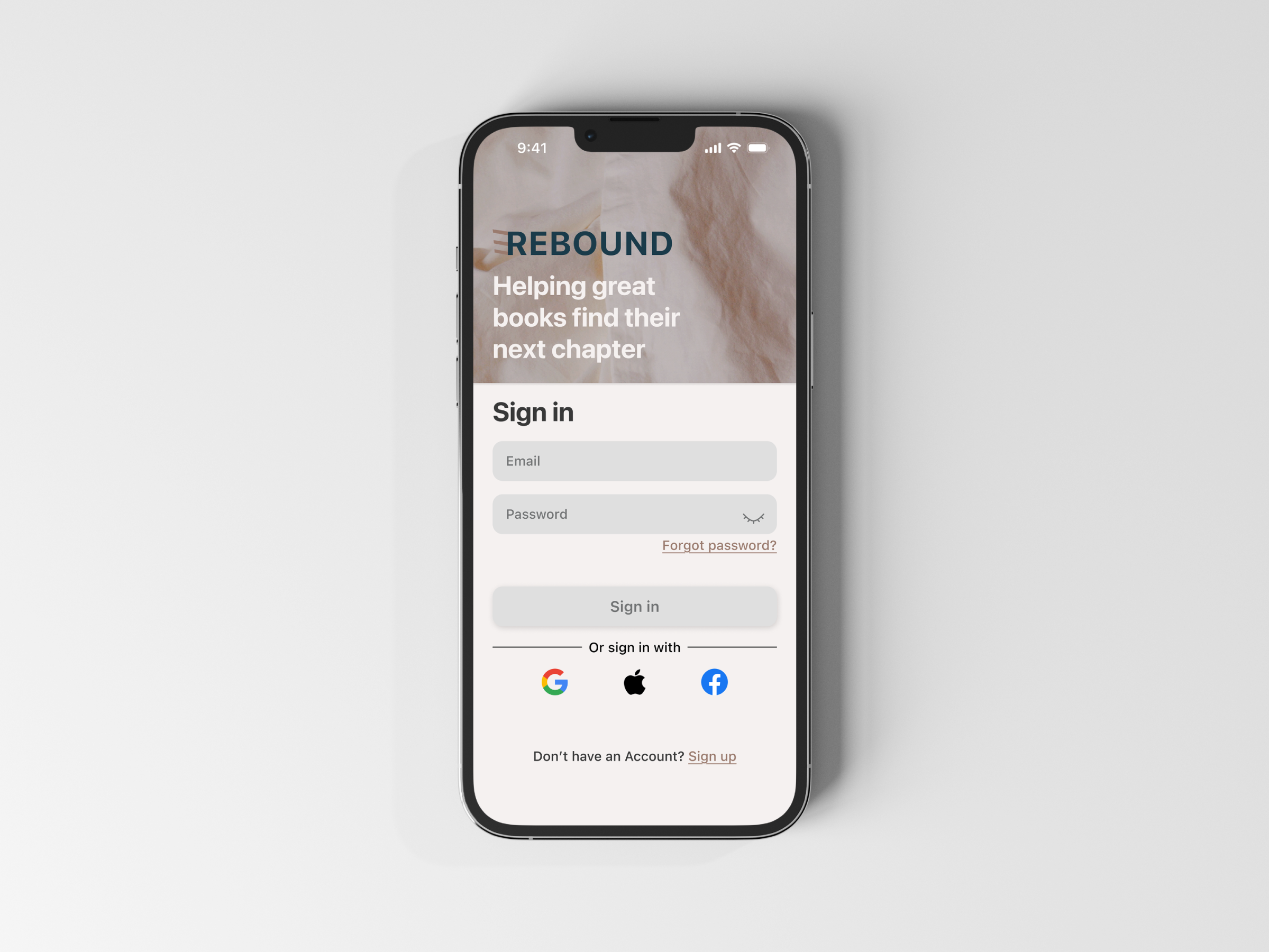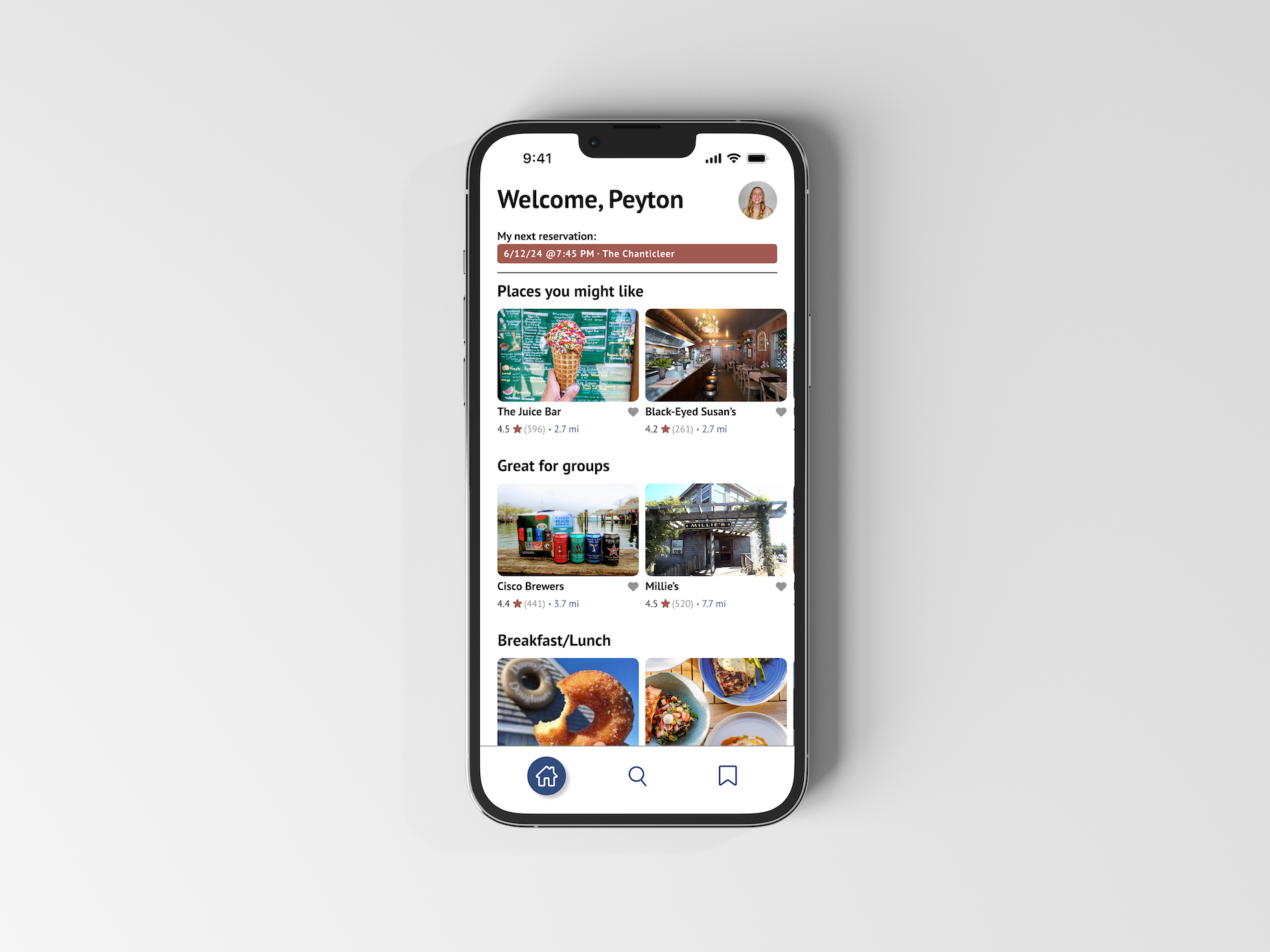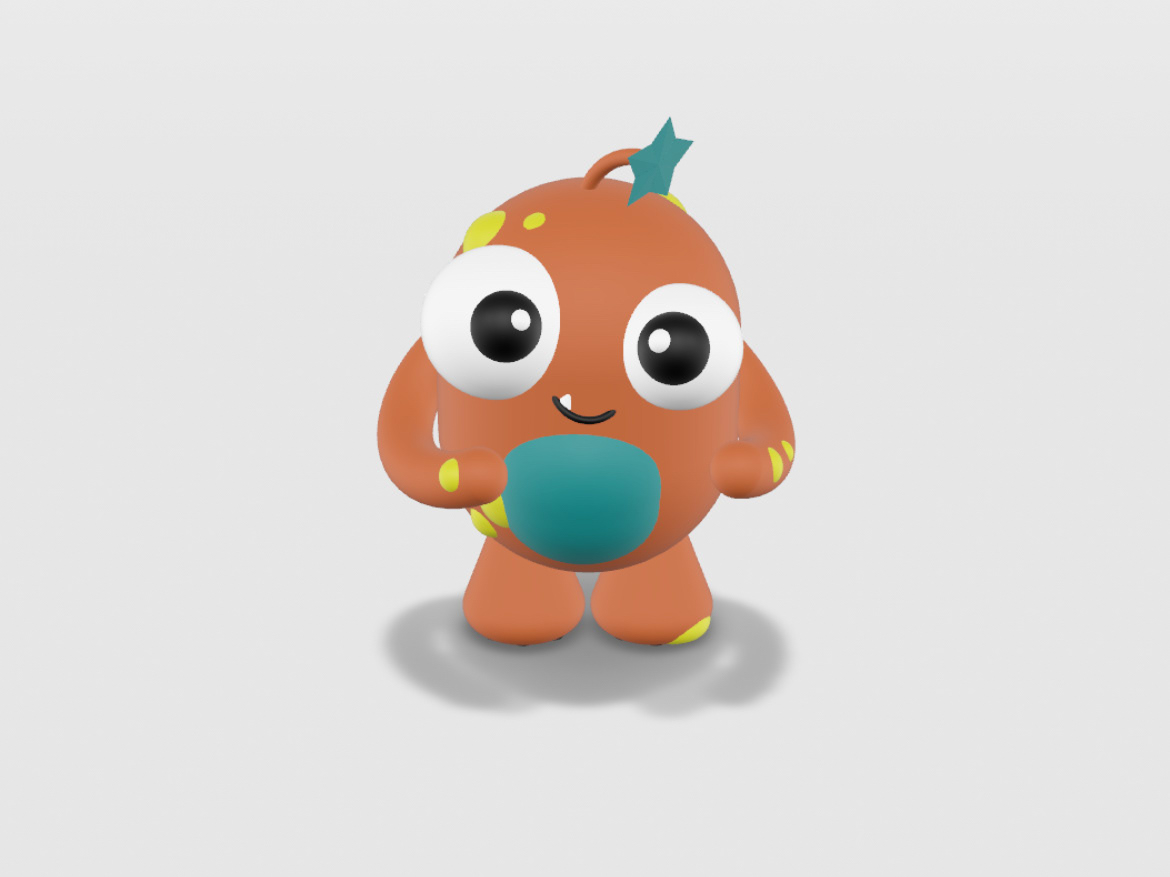Problem
Having a child with an ongoing medical condition can be stressful for both caregivers and their children. Going to treatments, doctors, and clinics can cause anxiety for children, and in turn, make their caregivers anxious. Additionally, tasks related to their medical condition, like taking medications, can be a struggle to complete when the child has no interest in completing those tasks.
Solution
With the help of caregivers, "MedPet" provides encouragement, entertainment, and comfort to children with chronic or ongoing medical conditions.
Features like being rewarded with coins for completing tasks set by their caregivers incentivizes children to complete their tasks and treatments related to their disease. The game feature can be a source of entertainment and a way of soothing anxiety prior to medical visits. The AR feature provides an additional layer of comfort by allowing the child to interact and play with their virtual pet on a more profound level.
My Role
UX Designer, AR Designer on a team of three
Scope
2 month internship project
UX Design Process
Initial User Flow
The initial user flow became the blueprint for the wireframes and task flows. It provided structure and helped determine the necessity of certain features. Given that "MedPet" needed an interface for both a child and caregiver account, two separate flows were created then were connected by a registration flow.
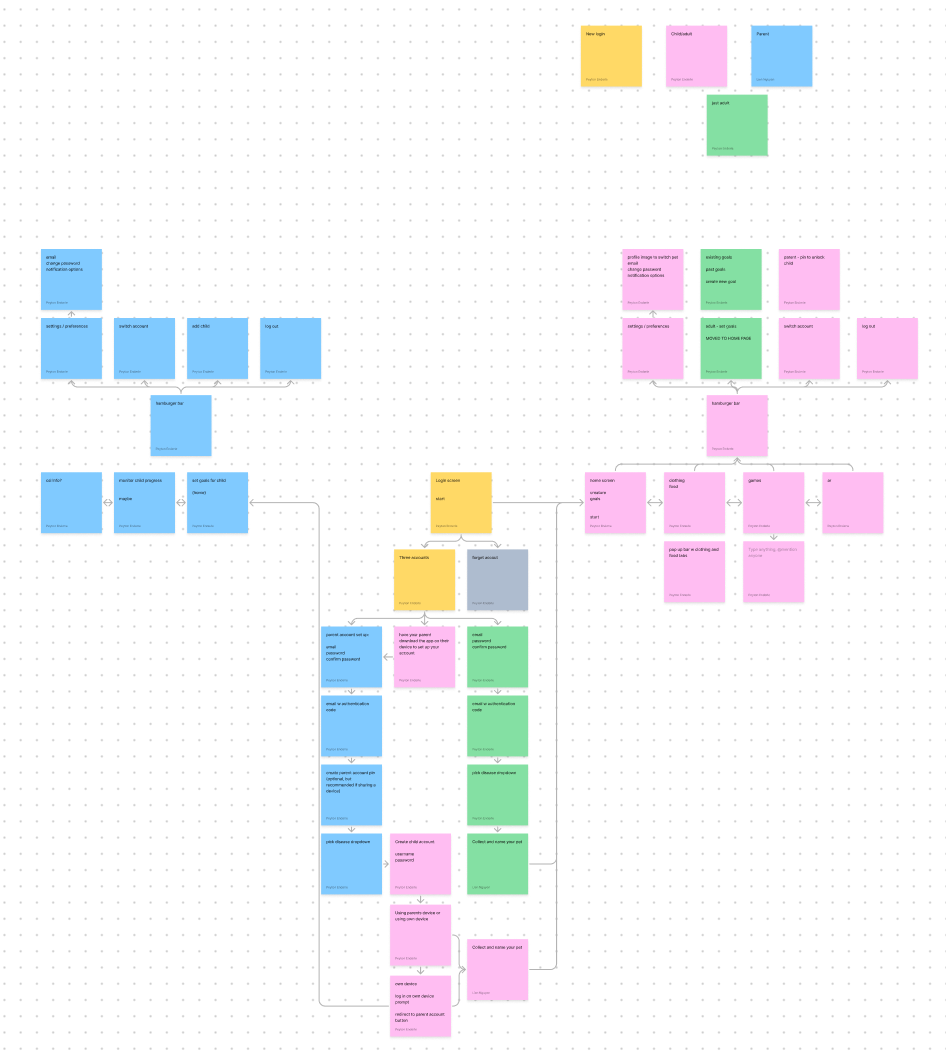
Wireframes
Creating the wireframes for "MedPet" involved designing the user experience for both children and caregivers. A few of the primary focuses for the child interface involved simplistic and positive or more neutral copy (ex. "My Day" rather than "To Do") and simplistic screens that can be navigated easily by younger users. Some of the primary focuses for the adult interface included the ability to quickly and easily set goals and monitor their child's progress in completing those goals.
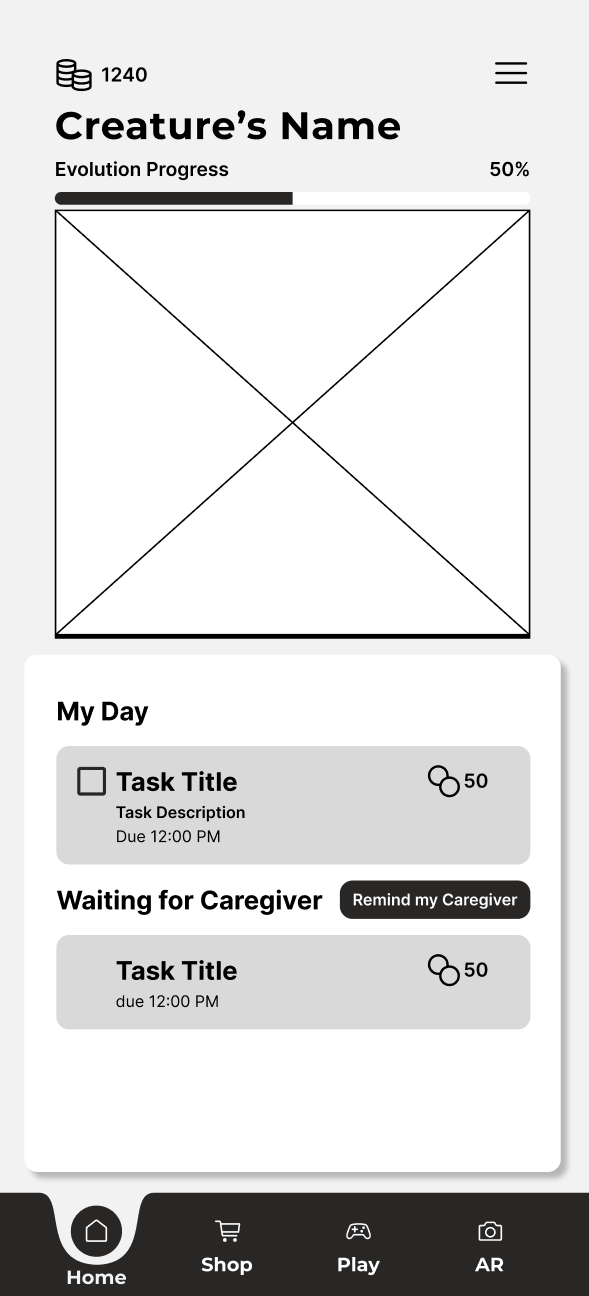
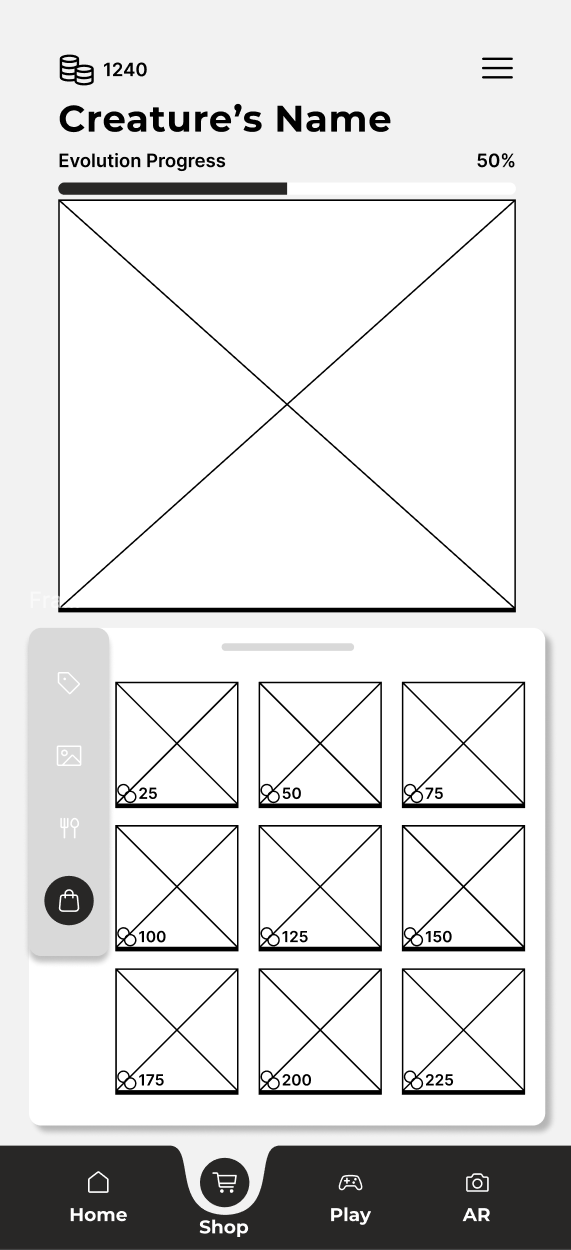
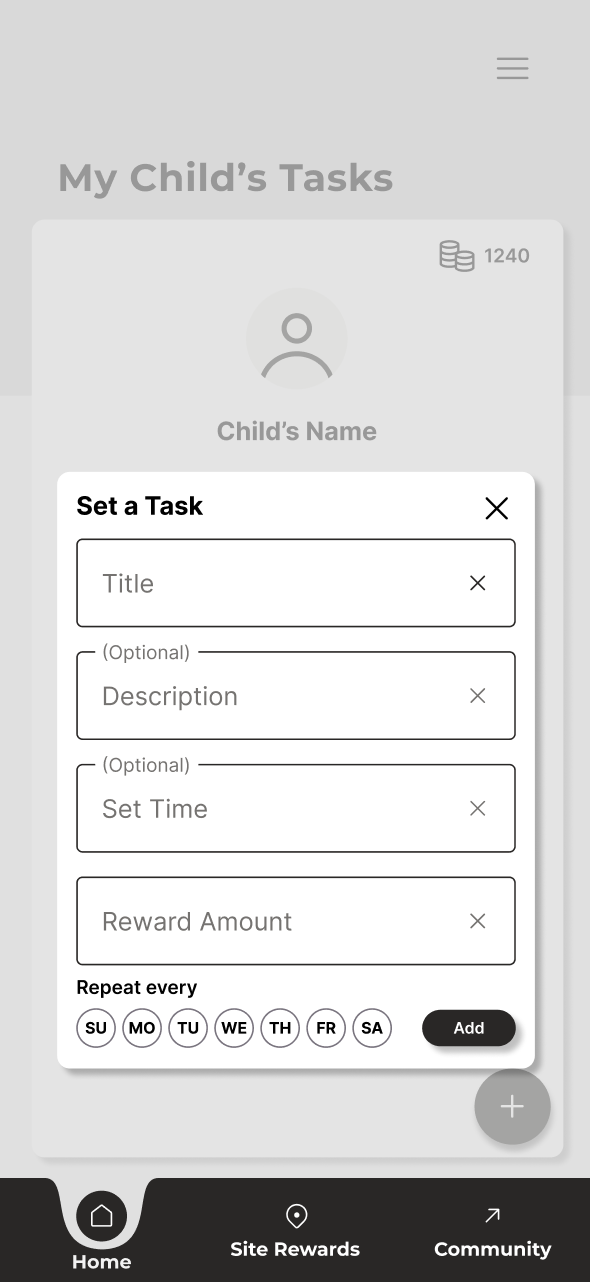
Task Flow
The task flow shown depicts the process that a user who's a caregiver and a user who's a child goes through when adding, then completing, then rewarding a task.
The caregiver will create a new task by selecting the plus icon. They will then fill out the required information and press "Add."
From there, the child will receive a notification that lets them know of the new task. Once the child completes the task, they can then enter the app and check it off, and confirm that they have completed it. Their caregiver will be notified, however, the child also has the option of sending another notification to their caregiver if needed.
Once the caregiver is notified that their child completed the task, they can then enter the app and click the star icon and confirm the reward.
The child is notified and receives the reward that they are then able to spend on backgrounds, accessories, or food for their virtual pet.
Final Interface
Child Account
Parent Account